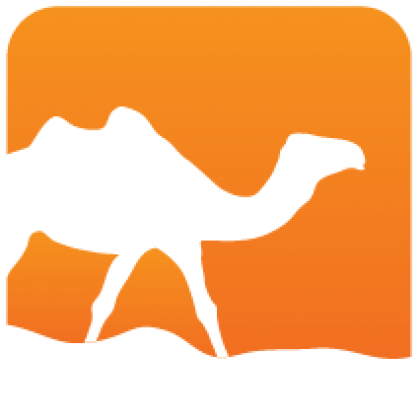How to install opam
This page describes how to install and configure opam. For further help on how
to use opam, either read opam --help or move on to the
Usage guide.
Upgrading from a previous version
Generally, you should just reproduce the same installation steps as for the
original installation: upgrade from your system's package manager, or re-run the
binary installer. Opam will automatically update its internal repository at
~/.opam on first run if needed (if using our installer script, a backup can be
made automatically).
To upgrade shell scripts, and enable sandboxing, don't forget to run opam init
--reinit -ni.
Then see the Upgrade guide to check the changes.
Binary distribution
The quickest way to get the latest opam up and working is to run this script:
bash -c "sh <(curl -fsSL https://opam.ocaml.org/install.sh)"or this script on Windows using PowerShell:
Invoke-Expression "& { $(Invoke-RestMethod https://opam.ocaml.org/install.ps1) }"This will simply check your architecture, download and install the proper
pre-compiled binary, backup your opam data if from an older version, and run
opam init.
(If you have trouble with curl, just
download the script
and run sh install.sh)
We provide pre-compiled binaries for:
- Linux (amd64, arm64, ppc64le, s390x, riscv64, armhf, i686)
- macOS (amd64, arm64)
- FreeBSD (amd64)
- OpenBSD (amd64)
- NetBSD (amd64)
- Windows (amd64) (other platforms are available using the other methods below)
If you don't like scripts, you can just pick your download
here, put it in your PATH as
opam, and set it as executable, e.g.
sudo install <downloaded file> /usr/local/bin/opamNote that this script is intended for end-users, not CI. For that purpose, you can use pre-built Docker images for various configurations.
Using your system's package manager
This is generally the recommended way, when available and up-to-date. You can check the following table, and the way to install opam thereafter:
Arch Linux
pacman -S opamDebian and Ubuntu
apt install opamFedora
dnf install opamMageia
urpmi opamAlpine Linux
apk add opamOpenBSD
pkg_add opamFreeBSD
pkg install ocaml-opammacOS
Opam packages for Homebrew and MacPorts are available.
# Homebrew
brew install opam
# MacPort
port install opamGuix & Guix System
guix install opamWindows
winget install Git.Git OCaml.opamWinGet the Windows Package Manager is available on Windows 11, modern versions of Windows 10, and Windows Server 2025. See the official documentation for additional info.
From Sources
Getting the Sources
Sources of the latest stable version of opam are available on Github:
You can also download the full archives, including opam dependencies (these don't require any extra downloads):
- 2.3.0
- MD5: 81d029c2b79c53f4d99005df47696bef
- SHA384: 7c62af375f7fc293236f5ce49c51957f39356a937a578683a79fbe1a3ed9e96b64d97c369206923248cbec62c4c251dc
Follow the instructions in the included
README.md to get opam built and
installed from there.