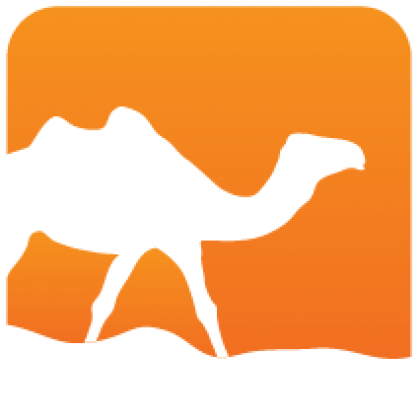Using opam
This document starts with a quick introduction, then covers most commonly-used opam features.
If you are a developer and want to get a project packaged or change an existing package, see the step-by-step packaging guide.
The full documentation is available inline, using
opam --help
opam <command> --helpThis document is intended as a quicker overview, use the above to dig into the details.
Basics
# ** Get started **
opam init # Initialize ~/.opam
# ** Lookup **
opam list -a # List all available packages
opam search QUERY # List packages with QUERY in their name or description
opam show PACKAGE # Display information about PACKAGE
# ** Install **
opam install PACKAGE # Download, build and install the latest version of PACKAGE
# and all its dependencies
opam remove PACKAGE # Uninstall the given package
# ** Upgrade **
opam update # Update the packages database
opam upgrade # Bring everything to the latest version possible
# ** More **
opam CMD --help # Command-specific manpageYou may prefer to browse packages online. If
you find a package there but not on your computer, either it has been recently
added and you should simply run opam update, or it's not available on your
system or OCaml version — opam install PACKAGE will give you the reason.
--cli option
Since opam 2.1, opam is able to be invoked using a previous version of its command line. It's recommended that all opam commands in scripts use it, and also blog posts and other sources of information, so you may come across examples which include it. We don't recommend using it in the shell because it's more to type!
Details on commands
opam init
opam needs to initialize its internal state in a ~/.opam directory to work.
This command will also automatically pick a compiler to install, unless --bare
has been specified.
To make your shell aware of what has been installed in opam, some variables need to be set in your environment. You will be prompted to update your configuration, and given instructions on how to proceed manually if you decline.
opam update
This command synchronizes opam's database with the package repositories. The
lists of available packages and their details are stored into
~/.opam/repo/<name>. Remember to run this regularly if you want to keep
up-to-date, or if you are having trouble with a package.
It will also update any packages that are bound to version-controlled sources.
Looking up packages
There are three commands for that:
opam listList installed packages, or packages matching various selection criteria.opam searchSearch in package descriptions.opam showPrint details on a given package.
opam install
This command downloads, builds and installs packages along with all their dependencies. You can specify one or several packages, along with version constraints. E.g:
opam install lwt
opam install ocp-indent ocp-index.1.0.2
opam install "ocamlfind>=1.4.0"If package source is not found, opam tries to retrieve it from Software Heritage archives (see related opam option).
opam upgrade
Will attempt to upgrade the installed packages to their newest versions. You
should run it after opam update, and may use opam pin to prevent specific
packages from being upgraded.
opam switch
This command enables the user to have several installations on disk, each with their own prefix, set of installed packages, compiler version, etc. Use cases include having to work or test with different OCaml versions, keeping separate development environments for specific projects, etc.
Use opam switch create [name] <package-or-version> to switch to a different
compiler. Don't forget to run the advertised eval $(opam env) to update your
PATH accordingly. Replace [name] with a directory name to have the switch
created in that directory, and automatically selected when opam is run from
there: this is typically done within projects that require a specific compiler
or set of opam packages.
Creating a new switch requires re-compiling OCaml, unless you use the
ocaml-system package, that relies on the global OCaml installation.
opam pin
This command allows one to pin a package to a specific version, but has been extended to allow much more than that.
The syntax is
opam pin add <package name> <target>Where <target> may be a version, but also an URL of a
local path, an archive, or even a git, mercurial or darcs repository. The
package will be kept up-to-date with its origin on opam update and when
explicitly mentioned in a command, so that you can simply run opam upgrade
<package name> to re-compile it from its upstream. If the upstream includes
opam metadata, that will be used as well.
opam pin add camlpdf 1.7 # version pin
opam pin add camlpdf ~/src/camlpdf # path
opam pin add opam-lib https://github.com/ocaml/opam.git#1.2 # specific branch or commit
opam pin add opam-lib --dev-repo # upstream repositoryThis is actually a powerful mechanism to divert any package definition, and can even be used to locally create packages that don't have entries in the repositories.
This can be used in conjunction with opam source to patch an existing package
in a breeze:
opam source <package> --dev-repo --pin
cd <package>; hack hack hack;
opam upgrade .opam repo
opam is configured by default to use the community's software repository at opam.ocaml.org, but third-party repositories can easily be used in addition, or in replacement.
opam repo add <name> <address>defines the alias <name> to refer to the package repository found at
<address>. Without further options, that repository will be set to lookup for
package definitions over what was already defined in the current switch
only. See options --all and --set-default to affect other and newly
created switches, respectively.
The <address> may point to an HTTP, local or version-controlled repository. To
create a new switch bound to specific repositories, it's easier to use instead:
opam switch create --repos <name>=<address>,defaultDefining your own repository, either locally or online, is quite easy: you can
start off by cloning
the official repository if you
intend it as a replacement, or just create a new directory with a packages
sub-directory, and a repo file containing at least an
opam-version field. See the packaging guide if you need help
on the package format.
If your repository is going to be served over HTTP, you should generate an index
using the opam admin index command.